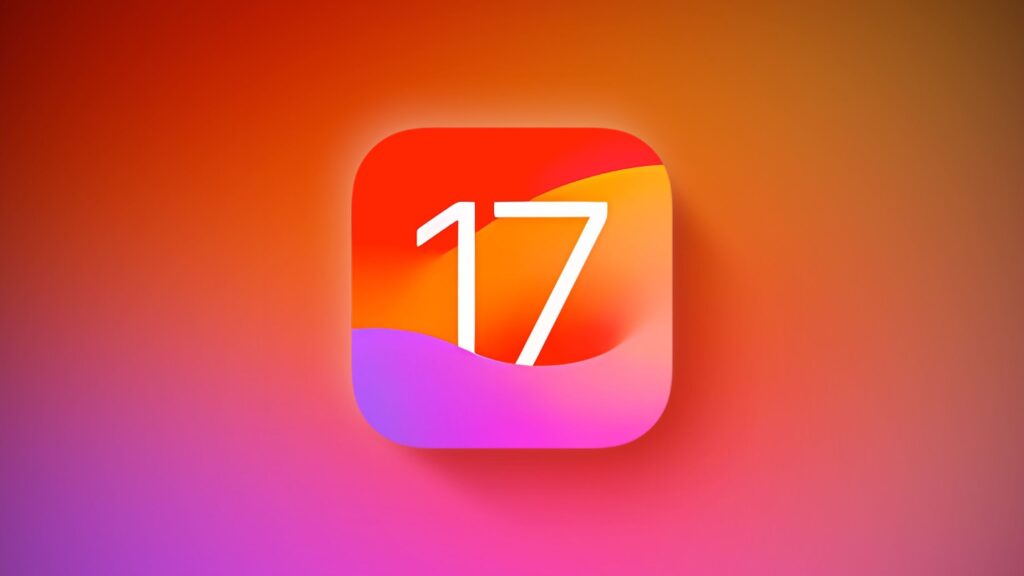How to Unlock a Disabled iPhone Using an Android Phone
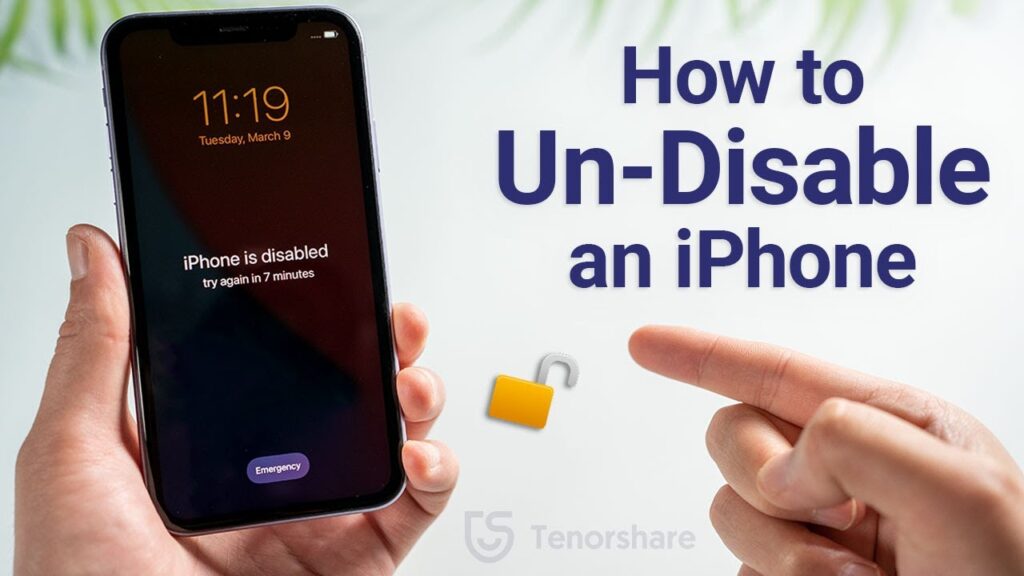
Have you ever encountered a disabled iPhone? Being locked out of your iPhone can disrupt your routine, whether due to forgotten passcodes, system errors, or other issues. Surprisingly, there is a way to unlock a disabled iPhone using an Android phone. This post will guide you through innovative strategies to unlock your disabled iPhone without a computer, ensuring your data remains secure.
How Many Wrong Passcode Attempts Before an iPhone is Disabled?
After six consecutive incorrect passcode entries, an iPhone will display a “Disabled” warning and temporarily turn off. The waiting period between attempts increases with each failed entry, making unauthorized access more difficult. After the tenth unsuccessful attempt, the iPhone will disable itself permanently, safeguarding the user’s data.
Unlocking a Disabled iPhone with an Android Phone
To unlock a disabled iPhone using an Android phone, you will need to use the iCloud website. This method involves erasing the device remotely via Apple’s Find My service. Your iPhone must be online and have the Find My service enabled for this to work. Here’s a step-by-step guide:
Step 1: Access iCloud on Your Android Device
Open your Android device’s web browser and navigate to the iCloud website. Log in with your Apple ID and select “Find My” from the options available.
Step 2: Enter Apple ID Password
You will be prompted to enter your Apple ID password to access the “Find My” tab. Once entered, a screen displaying all devices connected to your Apple ID will appear.
Step 3: Erase the Disabled iPhone
Select the device you wish to unlock from the list. Click on “Erase This Device” and follow the on-screen instructions to complete the process.

Using iTunes or iCloud to Unlock a Disabled iPhone
If your iPhone is disabled due to incorrect passcode entries, Apple offers several ways to unlock it using iTunes or iCloud. These methods will wipe the phone and the passcode, allowing you to restore your device from a backup.
Using iTunes
iTunes is a reliable method for unlocking a disabled iPhone. This process involves connecting your iPhone to a computer and restoring it via iTunes. Here’s how:
Step 1: Connect to a Computer
Connect your disabled iPhone to your PC and launch the latest version of iTunes. Follow the instructions below to put your iPhone into Recovery Mode:
iPhone 6 and Earlier: Press and hold the “Home” and “Sleep/Wake” buttons simultaneously. Release them when the Recovery Mode screen appears.
iPhone 7 Series: Press and hold the “Volume Down” and “Sleep/Wake” buttons simultaneously. Release them when Recovery Mode appears.
iPhone 8 and Later: Press and quickly release the “Volume Up” button, then the “Volume Down” button. Finally, press and hold the “Side” button until Recovery Mode appears.
Step 2: Restore Your iPhone
iTunes will detect your iPhone in Recovery Mode and prompt you to “Update” or “Restore” your device. Select “Restore” and follow the on-screen instructions.
Using iCloud
Unlocking a disabled iPhone via iCloud involves remotely wiping the device’s data, including the passcode. For this method to work, your iPhone must be online. Here’s how to use iCloud:
Log into iCloud using a web browser on any device.
Navigate to “Find iPhone.”
Select the disabled iPhone from the list of devices.
Click “Erase iPhone” and follow the prompts.
Conclusion
Unlocking a disabled iPhone using an Android phone or through iTunes and iCloud can be challenging, but it is possible with the right methods. iCloud offers a remote solution, while iTunes requires a computer connection. Both methods ensure that your data remains secure while allowing you to regain access to your device.
Frequently Asked Questions
Can I unlock a disabled iPhone without a computer?
Yes, you can use the iCloud website on an Android phone to unlock a disabled iPhone.
What happens if I enter the wrong passcode too many times?
After ten incorrect attempts, the iPhone will be disabled permanently to protect user data.
Can I restore my iPhone after unlocking it?
Yes, using iTunes or iCloud, you can restore your iPhone from a backup after unlocking it.
With these methods, you can unlock your disabled iPhone and get back to using it without compromising security.
Also Read:
- Celebrating Mary Lou Retton: A Triumphant Journey from Olympic Glory to Unyielding Resilience
- Xiaomi Redmi Note 13 5G: Review & Specs Breakdown
- Maximizing Your iPhone 15 Pro Experience: Essential Tips and Tricks
- Bose Ultra Open Earbuds: Immersive Sound Review
- Fortnite Chapter 5 Season 2 End Date Revealed: Get Ready for May 24, 2024!
- OnePlus 12R vs Nothing Phone 2: Choosing Your Next Smartphone
- 2024 HP Spectre X360 Review: Top Features & Performance Analysis
- Ultimate Guide to WWE Elimination Chamber 2024: Winners, Matches, History & Predictions